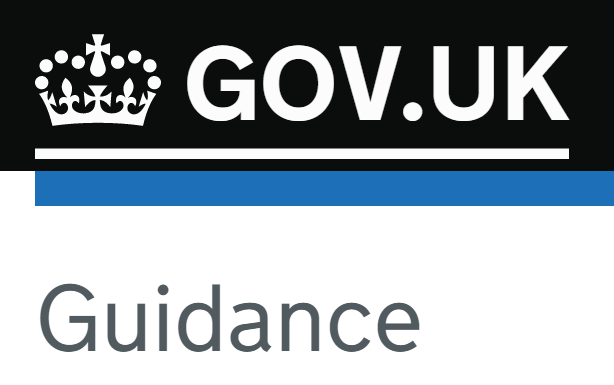Safeguarding procedures and settings for remote learning
Keeping Children Safe Online At Home
Although schools no longer have a Covid remote-education duty, remote safeguarding provisions remain relevant and worthy of regular review now that schools are much more likely to ask students to learn from home regularly and remote systems are used more often for planned or unscheduled closures. Why?
-
More widespread use of learning & communication platforms e.g. Google Classroom, Teams, Zoom, etc
-
Easy switching to home learning for early closing on open evenings, snow days or unexpected closures
-
Many school devices are now in homes, plus more and more schools are moving to 1-to-1 device schemes

DfE and policy context / audit
Department for Education guidance relating to this area is included in:
Safeguarding and remote education centres on maintaining the same safeguarding principles, approaches and boundaries as for offline lessons. This requires the two elements described on this page: establishing and communicating policies and procedures, and enforcing sensible settings.
Keeping Children Safe in Education 2021 added a mention of an annual review of online safety. Reviewing remote learning technologies makes the most sense within this context.
LGfL's template audit can help schools carry out their annual audit here.
Keeping Children Safe in Education 2022 then added mention of communicating with parents about three things: online systems (filtering gets a specific mention-school or home-but it would make sense to talk about remote learning platforms here too), who will contact students online and how, and online safety in general
Why not share an overview of your remote technologies using this page / annual audit) with parents?
Share the link to ParentSafe so they have access to general online safety support for parents
Safe live lessons, video lessons and any online teacher-student interaction
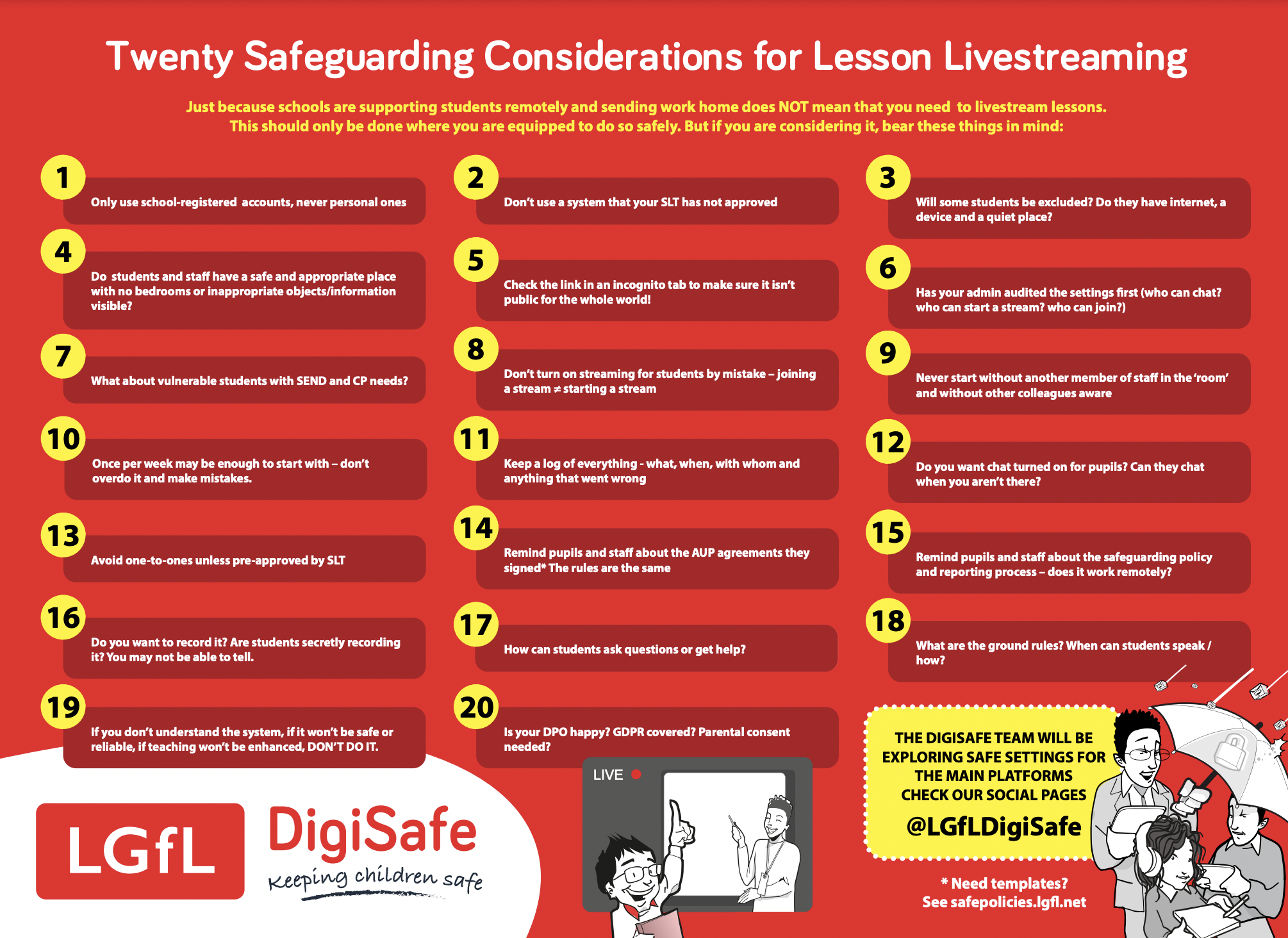
Here is a high-res version of the principles above to download and share/print. Why not display it in the staffroom? The key points designed for livestreaming and video lessons mostly apply to all other aspects of remote teaching/learning systems too.
These slides can be used as well to show staff the same points one by one. Ask them WHY each point is important. What could you add for your setting?
Remote learning platform-specific settings
Google Workspace - YouTube, Meet, Classroom

Recommended settings for Primary/Secondary Education (part of the quick start guide)
Control access to Google services by age (understand restrictions on under 18s, ensure your pupil groups are set to u-18 and turn Google Workspace apps on and off)
Set up Meet for distance learning (important configuration options, access settings, moderation, reporting etc)
Manage your organization's YouTube settings (see also our page youtube.lgfl.net with everything you need to know about YouTube safe modes - not just related to schools which use Google Workspace)
Allow or block apps and extensions and Control which third-party & internal apps access Google Workspace data (you can control which apps or extensions users can install - useful in terms of appropriateness but also with security considerations in mind - as well as how apps access your Google data)
Create and manage rules (your admins can set up rules, for example when there is suspicious activity)
Zoom

Please do not use the free/basic plan with children - this version does not have important safety features like auditing and tracking of meetings and users; the terms and conditions also preclude use by under 16s.
Best Practices for Securing Your Virtual Classroom (scroll through the headings to see at a glance the meeting defaults you should be aware of)
In-meeting security options (whilst proactive settings are vital, teachers should also know what they can do during a meeting)
Tools designed to keep kids safe online (scroll down until you see this heading)
How to Keep Uninvited Guests Out of Your Zoom Meeting (this may be covered by the other sections but worth a look as this is a key subject)
Microsoft Teams

Keeping students safe while using Teams for distance learning (best practice for administrators and educators to establish safety policies and administer meetings and channels with recommended controls)
NB - you might not spot it but this page has three tabs to click on with different information: administrators / educators / Policy quick guide
Teams policies and policy packages for Education (this is a great page for admins to see the art of the possible and set policies for different groups, but remember this should be strategically reviewed with safeguarding teams)
For any platform, remember
-
Review, revise and remind everyone about policies and AUPs - what behaviour is allowed or appropriate - does your policy reflect practice? (LGfL offers free template policies at safepolicies.lgfl.net)
-
Do technical and safeguarding colleagues regularly review communication technologies?
Are you aware of any existing or new platform with chat, comment, DM, video or other communication functionality used by your school? This may change!
-
Follow the guidance in the infographic above and ensure any events and issues are logged.
-
Test what student accounts can do regularly in case settings have changed - e.g. can pupils join a video meeting but not start their own ones? Can they start or (re)join a meeting without you?
-
Don't forget cybersecurity settings, too.
-
For video calls/lessons, make users obscure the background. Blurring is a minimum but does not totally remove others, so why not create a background with the school logo for a more professional look? Insist on this for staff and students to avoid embarrassment or even disciplinaries. It's easy to show personal or inappropriate information or objects by accident (bedding if the bedroom is the only place to work, or family members in their pants - it happens!).

Before you go...
Make the most of resources from LGfL SafeguardED and the other great organisations around the UK to help keep children safe:
-
If you send school devices home and they do not have web filtering, check out HomeProtect
-
Our signposting portal at saferesources.lgfl.net can be filtered by theme, key stage and more.
-
Parentsafe.lgfl.net is our section with items for schools to share with parents.
-
Remember to think about remote learning in the context of your annual online safety audit.
-
Join us for handy hints and resources on social media (we are @LGfLSafeguardED on Twitter and Facebook) for you, your colleagues, students and parents.
-
If you don't already, subscribe to our newsletter, too.